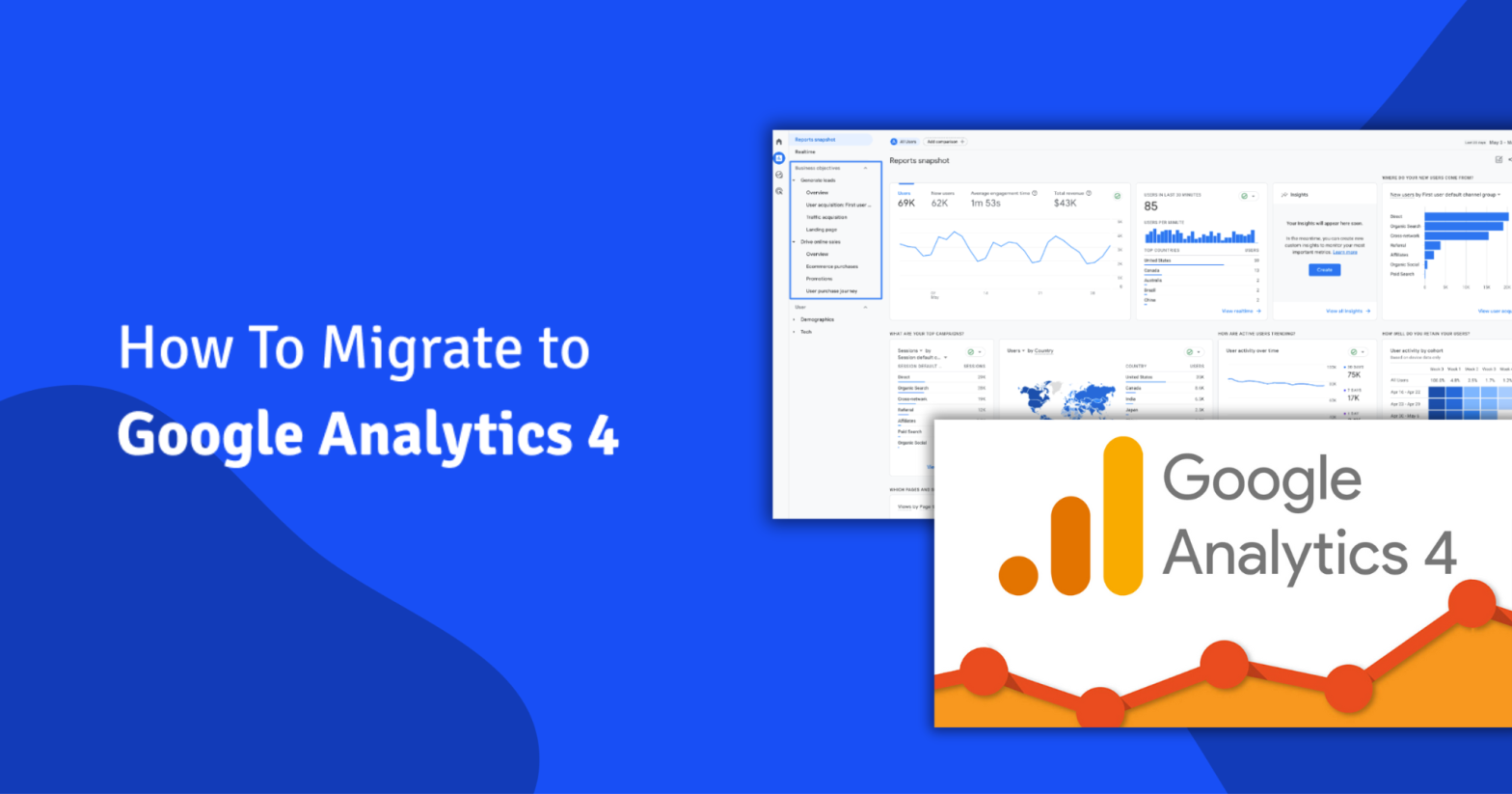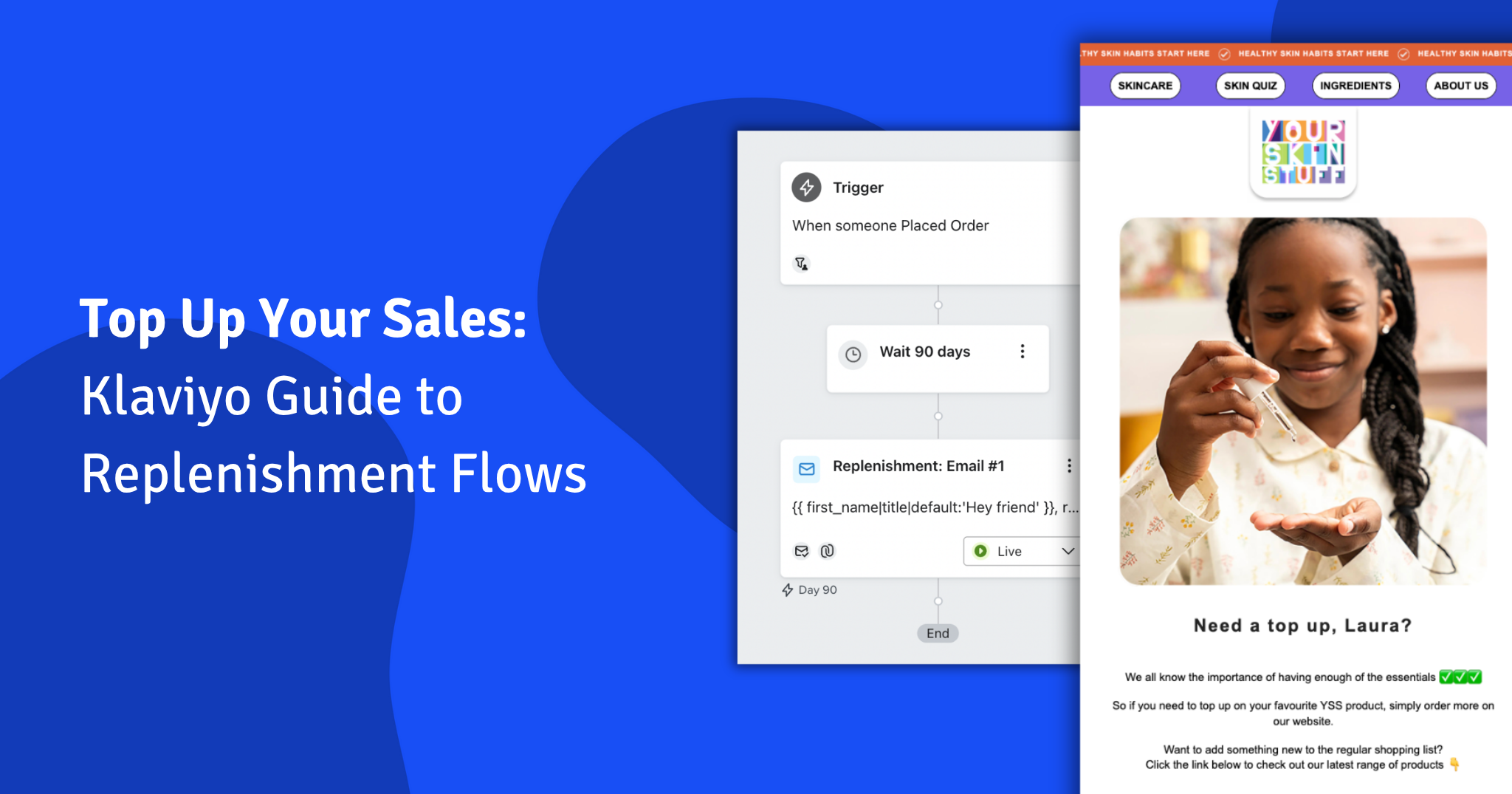Come July 2023, Google will be replacing Universal Analytics with Google Analytics 4 (GA4)—the next generation of the system’s measurement solutions.
Firstly, don’t panic—Universal Analytics will continue collecting data until July, and even after this date, users will still be able to access this data for at least 6 months afterwards.
And secondly, far from being a complication, this is actually good news for Shopify store owners. Shopify has said:
“With its flexible event-based data model, Google Analytics 4 enables you to view unified user journeys across your website and apps. It uses Google’s machine learning to bridge gaps in your data with modeled insights and predictive capabilities that you can use to get better results and grow your business.
Because it doesn’t rely exclusively on cookies, Google Analytics 4 is built to keep up with a changing ecosystem, so that you can learn about your customers even with gaps in your data.”
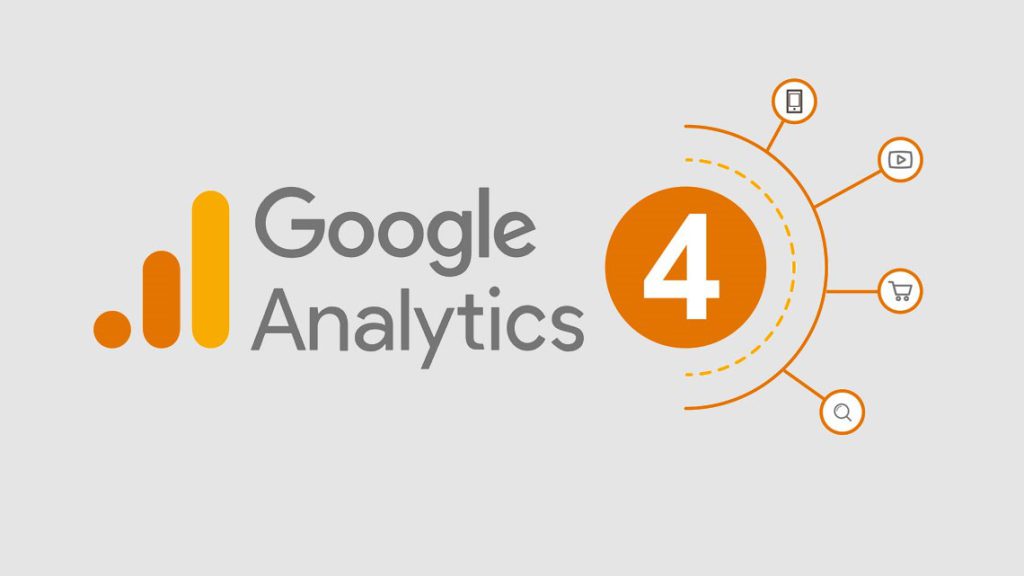
Now, more importantly: how do you migrate to this new system?
How to migrate to Google Analytics 4
Migrating your Universal Analytics tag to the new Google Analytics 4 tag may require you to complete a few tasks first, if you have not done so already:
- Create a GA4 property in your Google Analytics account..
- Add GA4 tags to your Shopify store.
- Migrate your audiences to GA4 in your Google Analytics account.
- Migrate conversion funnels and goals to GA4.
1.Create a GA4 property
Firstly, make sure you have the editor role for the Google Analytics account. After this, you should create a Google Analytics 4 property to add to your Shopify store, then create a web data stream and copy the Measurement ID to use in the next step.
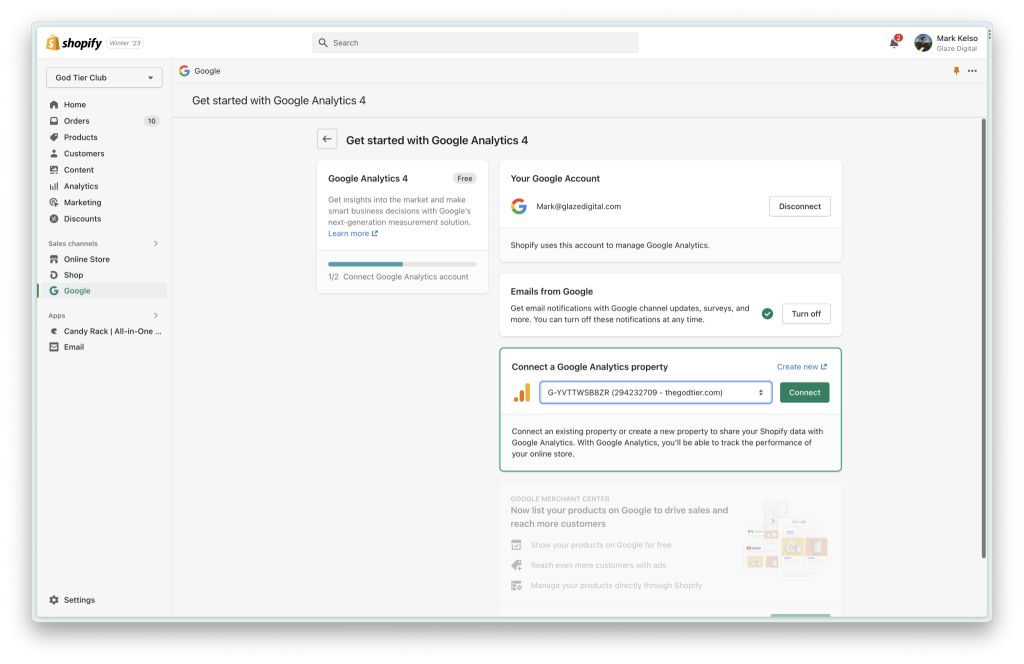
2. Add GA4 tags to your Shopify store
If you don’t have the Google Channel installed, then you will be prompted to install it here.
- Go to Online store in your Shopify admin, and then Preferences.
- Go to the Google Analytics section, and click Manage pixel.
- Click Connect your Google account.
- Select the Measurement ID for the GA4 property you want to connect to your Shopify store.
- Click Connect your Google Analytics 4 property.
 After this, you may want to take the following additional steps, depending on how you normally used Universal Analytics:
After this, you may want to take the following additional steps, depending on how you normally used Universal Analytics:
- If you use Universal Analytics audiences, then you need to migrate audiences to GA4.
- If you use Universal Analytics to track Google Ad conversions on you Shopify store, then you need to migrate conversion tracking to GA4.
- If you don’t use Universal Analytics audiences or track Google Ad conversions, then your migration is complete.
 For queries about Shopify and building your own e-commerce store, please contact us. We’re happy to help.
For queries about Shopify and building your own e-commerce store, please contact us. We’re happy to help.
If you are interested in further news and information about Shopify, consider signing up for our email new sletter, Shopify Insider.