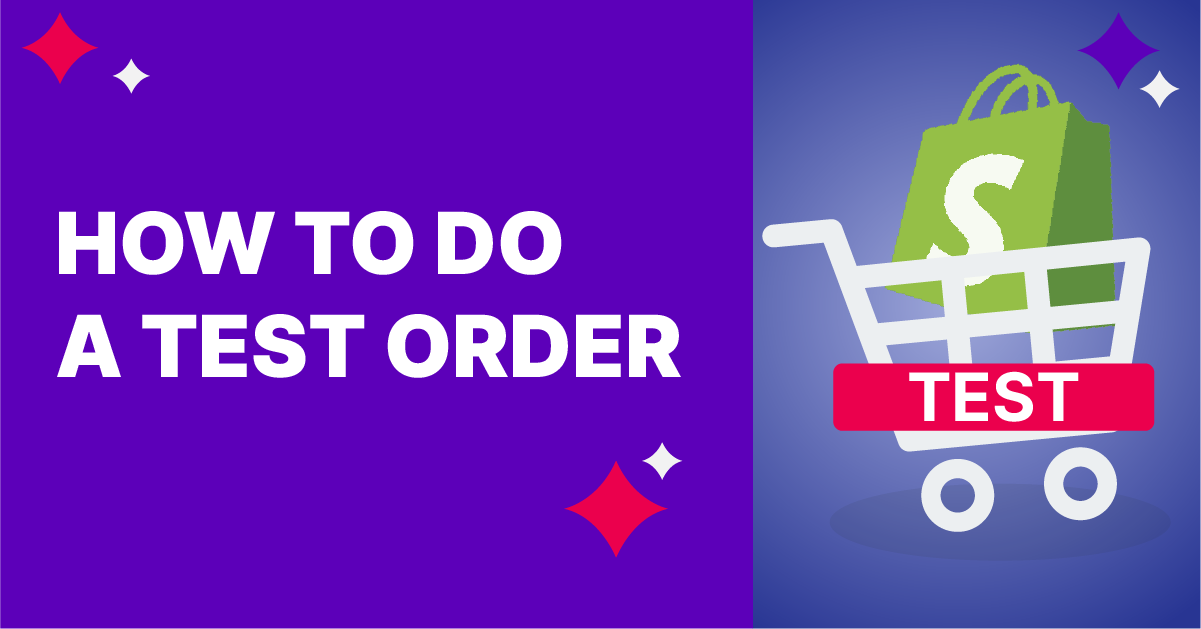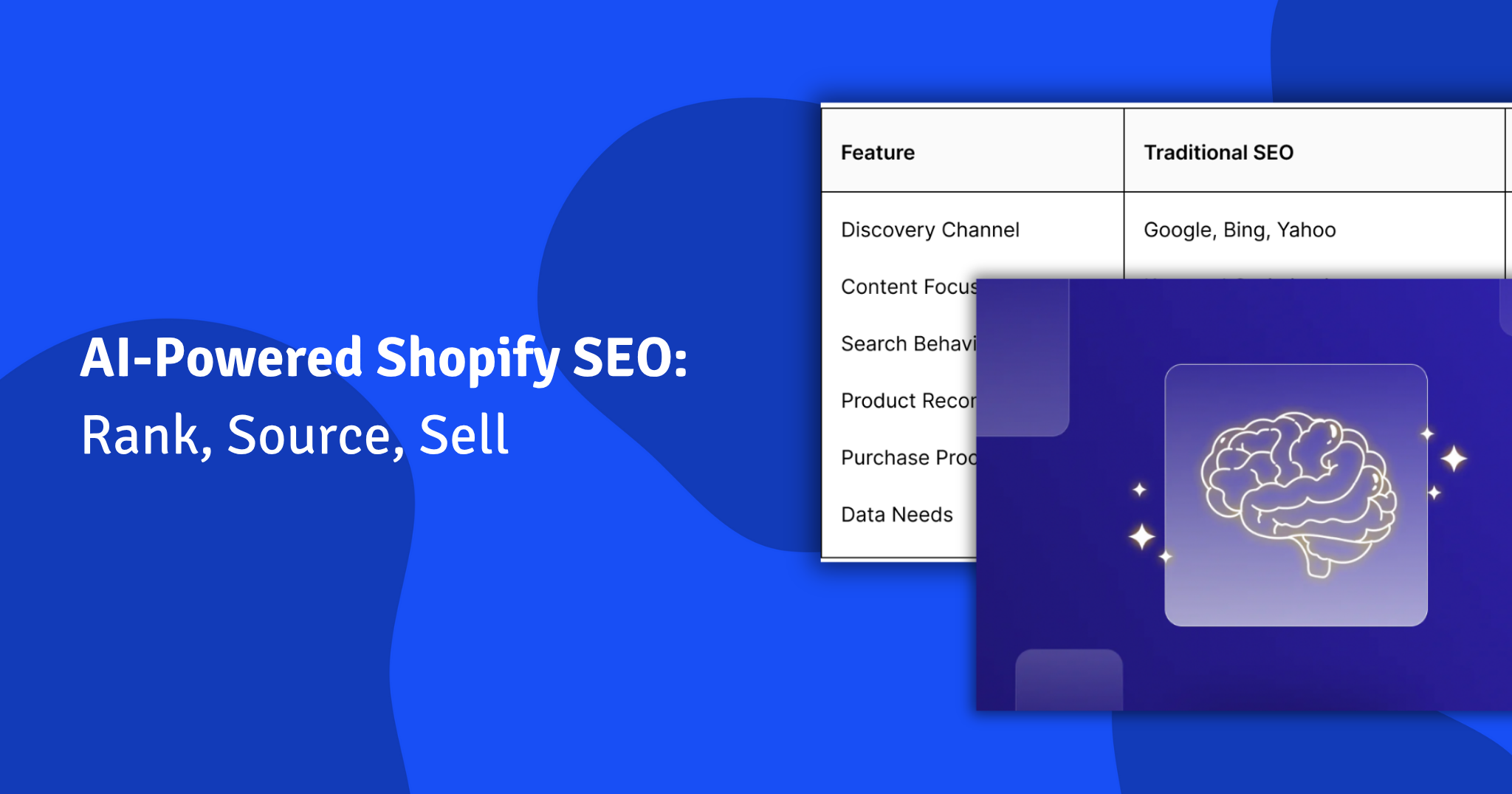The saying goes that in life there are no dress rehearsals.
Fortunately, the same can’t be said about the world of digital. In fact, we would highly recommend that you place a test order on your Shopify store to confirm that all of your settings and processes are correct. Some cases in which you might want to place a test order include:
- Making sure a discount code works correctly
- Check that stock numbers are reducing correctly
- Testing specific apps on your store
The easiest way to do this is to place an order via Shopify’s Bogus Gateway. If you are using Shopify Payments, you can similarly test your settings by using the Shopify Payments test mode.
Alternatively, you can use a real payment provider, and simply cancel/refund the order immediately after you have made it. This method works similarly to the suggestion above, but may be subject to fees from your payment provider. This can be a useful method if you intend to test not only the payment and checkout process, but also your emails and flows.
Using Shopify’s Bogus Gateway
Bogus Gateway is a payment provider that any store can use to create test orders. While Bogus Gateway is set up, every order that you create is a test order.
To create a test order, follow these steps:
- From Shopify admin, access Settings, then Payments.
- Deactivate any credit card payment provider you may have previously enabled.
- If you have Shopify Payments enabled, within Payments click Manage. At the bottom of this page click Switch to a third-party provider and confirm. If you do not have Shopify Payments enabled, click See all other providers in Payments instead.


- Choose (for testing) Bogus Gateway from the list and click Activate.
- Save the changes.
- Visit your online store and place an order as a customer would with the following credit card details:

The transaction should exceed $1 to be successfully simulated.
After you have confirmed your process is without fault, return to your Shopify admin, click Manage beside (for testing) Bogus Gateway and deactivate it. This will remove the gateway from your checkout and allow orders to be placed normally.
Using a real transaction
As detailed previously, you may want to test your order with a real transaction to ensure that your checkout works, and also your emails and flows, too. To test your order this way:
- Complete checkout on your Shopify store using genuine credit card details
- If you’re using a third-party payment provider, log in to your payment provider and confirm that the funds were processed.
- Cancel and refund the order as soon as possible to refund yourself. Any third-party transaction fees that have been charged are not refunded.
If you have any queries about how to do this, or are interested in setting up a Shopify store from scratch, get in touch today. We have built and marketed over 170 Shopify stores and are happy to help you begin your ecommerce journey.