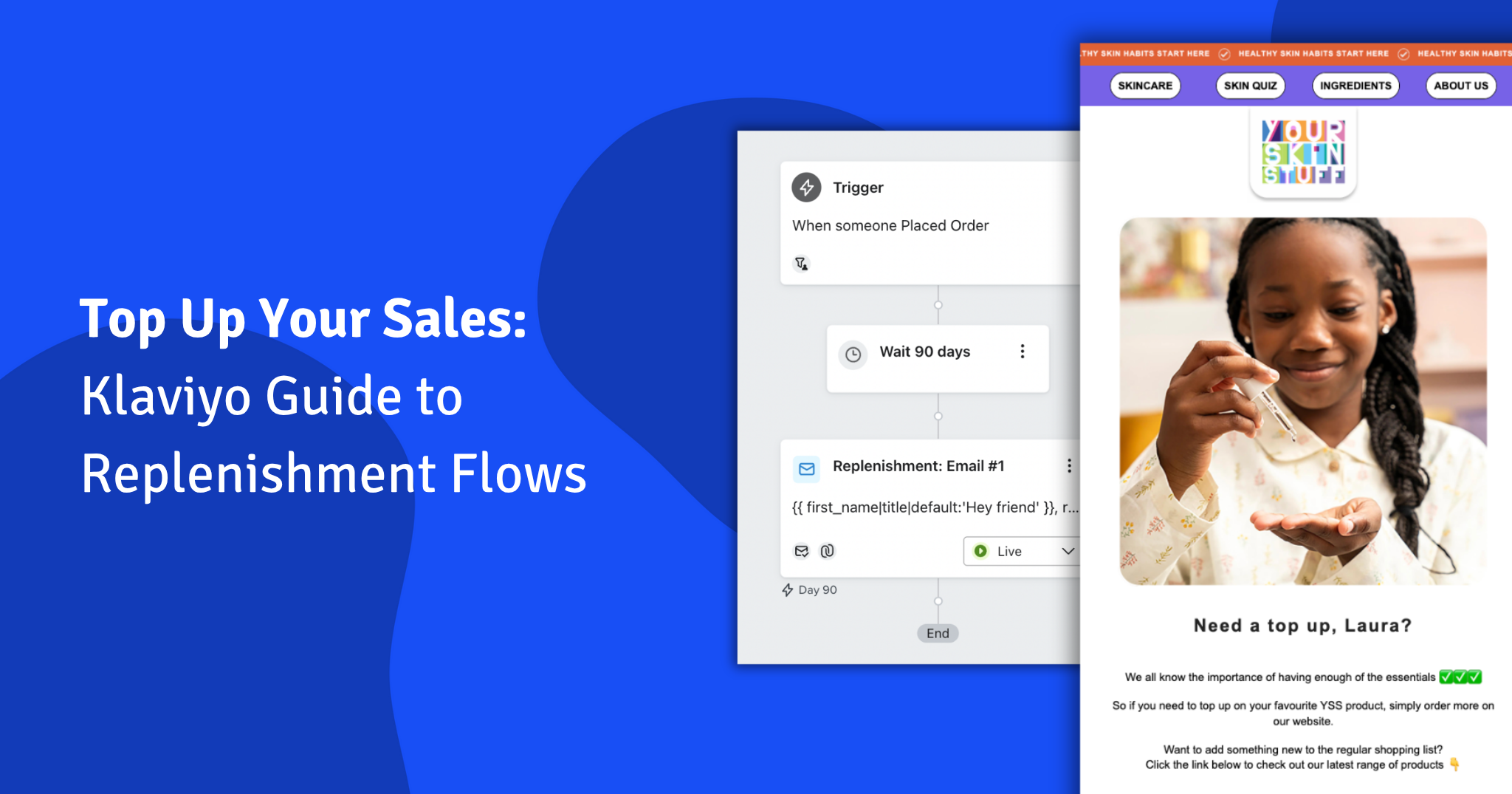What are Facebook ads?
Facebook is one of the most effective digital advertising platforms available to businesses today. It enables you to reach out and build relationships with new and existing customers, drive people to your website, and essentially grow your business.
Similar to placing ads in newspapers or on the radio, Facebook ads appear in a user’s News Feed.
With a user base of nearly two billion (yes that’s billion with a ‘B’), and the average person spending about nearly two hours on social media everyday, Facebook advertising presents you with the perfect opportunity to get your message in front of a considerable amount of people.
What Do Facebook Ads Look Like?

Facebook ads can appear in a variety of places, but depending on the device you are using (desktop or mobile) the most common type will appear in your general News Feed.
You will know the difference between regular posts and a Facebook ad in the News Feed by noticing both the “Sponsored” declaration and usually a button call-to-action in the top or bottom right corner, such as “Like Page”, “Buy Now” or “Learn More.”
Example of Desktop Ads:

Example of a Mobile Ad:
Why Are They Important?
Facebook is the one of the biggest and arguably most powerful social networks in the world, and it has been cleverly designed to encourage us to share a lot of our information with it.
This platform is a gold mine of consumer personal data, and its laser targeting capabilities allows for some very cost-effective advertising in terms of locality and interests. You can target people based on the age of their children, their job title or even by how recently they got engaged!
The slick integration of the ads within the News Feed makes for a very powerful advertising space because your message is suddenly (and seamlessly) embedded right among your target audience’s daily conversations with friends, family and their most trusted brands.
In addition to endless targeting options, you may have heard that Facebook has decreased organic reach for pages. Their algorithm may only show one of your regular posts to between 2% and 5% of the people who like your Page and you can’t decide who it chooses.
With it becoming increasingly difficult to reach potential customers and grow your audience organically (without budget), in order for your content to be seen, you are going to have to spend some money on Facebook ads.
The good news is, with a little know how and with a little budget, you can get your business in front of the very people you want to reach.
What Happens When You Boost A Post?


Facebook has made it pretty easy for anyone to sponsor content, prompting you with various “Promote” options and “Boost Post” call-to-actions on your Page.
They’ll even make you aware when your content is getting good organic engagement, but politely point out how much better it could be doing if you pressed that little blue button.
Sounds simple yes?
You may have heard people complain about Facebook ads after seeing their attempts fail. This is often down to the basic mistakes they’ve made in setting up, targeting and running their ads rather than through any fault of Facebook as a platform.
What you must remember is that Facebook’s end goal is to make it as easy as possible for businesses to promote their content with paid advertising. It is going to generate them more revenue, but it might not necessarily achieve the best results for your business.
At the minute, you only have the ability with “Boost Post” to optimise your content for post “Engagement”, i.e. more likes, shares, comments and “Website visits.”
With Facebook’s “Boost Post” option, it doesn’t offer you the advanced campaign objectives such as “Video Views” or “Lead Generation”; you are limited in terms of ad optimisation.
If you have specific goals outside of the standard post engagement, and you want more more detailed feedback about your audience, then you want to start using Facebook Ads Manager.
Improve Your Results With Facebook Ads Manager
Facebook Page owners can set up and manage their ads within a dedicated dashboard in Facebook called “Ads Manager.” This is the first port of call for beginners trying their hand at advertising. More experienced ad managers use a dashboard called “Power Editor.”
Simply by taking the a few more extra minutes to create your campaigns via Ads Manager, you will be able to take advantage of all of the options that “Boost Post” option is void of – you can select a better campaign objective, target a more specific audience and place you ads in more places.
Setting Up Your First Facebook Ad

The quickest way to access Ads Manager is by going to the drop-down arrow in the upper-right corner of your Facebook page and choosing “Manage Ads.”
Step 1

Ads Manager allows you to begin an ad with the “Create Campaign” button. Here, you will choose what you want the objective of your campaign to be, whether it’s sending traffic to your website, increasing the number of people who like your page, getting people to download an app, etc.
Step 2
After this, you will create your “Ad Set” and this is where you can select:
- Audience: who you want to target
- Placements: where exactly you want your ad to appear. For example, you can place an ad on Instagram and in Facebook’s News Feed.
- Budget and Schedule: how much you want to spend

The most important part of this stage is how you choose your target audience.
The key here is to keep the numbers lower, say between 1,000-10,000. It’s tempting to want to reach as many people as possible, but success comes when you reach the people most likely to be interested in your product or service, so demographics are crucial.
Target a few cities for example, limit the age range if relevant, add in possible job titles they may have or hobbies and industries they might be interested in.
When you are setting your budget, set a “Daily” or a “Lifetime” to ensure you don’t overspend with your ad. Start small to experiment, say with a Daily budget of £5, and set this to run over a whole month with a start and end date.
Your ad may start to look like this:
You will see a message below your start and end date which reads:
- Your ads will run for 30 days. You’ll spend no more than £150.00.
So you have a fair idea now of what you will spend. Remember, you can pause this at any time.
Step 3
Don’t worry you’re nearly there! The final stage is where you will create and design your Facebook ad.
Here, you have the ability to promote an existing post or you can choose to create a new ad.
When creating an ad from scratch, you will have to choose the imagery, the copy and any call-to-action buttons that you want to appear on the post which will encourage people to engage with it.
Tips For Facebook Ad Creative Assets Artwork
The creative assets (i.e. the graphic design artwork or photographic imagery) are the most important elements when it comes to setting your ad up for success.
Facebook will offer you various looks and styles for your ad. If you have numerous products for example you might choose a “carousel” style that allows people to flick through more than one image within the ad. You can also upload a video instead of a photo and use that as your ad creative.
Facebook will also give you the option to try a few different images within the one ad and work out which is performing best. It’s a great idea to take them up on this offer as it will help you learn which creative your audience responds best to, and you can make a note of this for any future ad campaigns.
Try to use eye-catching designs or your own images, rather than generic free stock photos, as people are so used to seeing those online that their eyes automatically skim over them. Ensure the photographs are good quality, professional where possible.
Facebook provides some specifications to help you, such as a recommended size for loading quality and to ensure it fits the dimensions. For example, the recommended size for an image on a link post is 1200 x 628 pixels.
An important factor to remember is Facebook’s 20% rule, which concerns the amount of text in your ad image. Very recently, Facebook removed this text rule, and have instead introduced four different classifications which rank the amount of text on your ad image; Ok, Low, Medium and High.
Ad images with high levels of text might not even get displayed, so we’d still advise you not to put minimal text on your image. From an aesthetic point of view, a lot of text on an image doesn’t look great and Facebook still prefers little to no text.
So be warned, although Facebook won’t reject your ad, you can expect less distribution and higher costs if you’ve high levels of text on your ad image.
This is a great free tool to help test your image for the previous 20% text rule threshold: http://www.social-contests.com/check-image/
Once the image has been uploaded to your ad draft, Facebook will show you a preview of how it will look on a News Feed, and you have the opportunity to play about with your copy. Use the “Ad Preview” to check how your ad will appear across multiple platforms, most importantly on the Mobile News Feed – you’ll be able to see if any of your text is getting cut off behind a “see more” link.
Tips For Writing Facebook Ad Copy
Wording in Facebook ads is crucial because people are skimming their News Feed, so once your image grabs their attention you only have a few seconds to lure them to action with your words.
A Facebook ad has three main text elements*; the headline (max 25 characters), then a line of smaller text underneath (up to 90 characters) and a description link attached under the image (up to 30 characters).
A good rule of thumb is to use the headline to grab attention then use the text to do two things – provide some social proof (like a quote, testimonial, or statistic) while also including the call-to-action and asking the reader to do something with the ad to learn more, buy, download, etc.
Remember the trick here isn’t to sell outright, it’s to motivate the Facebook user to click on the ad and learn more about it. Offering free stuff or discounts can help, but may convert a lot of uninterested people which will cost you in conversions without bringing revenue, so try to keep it targeted for the right people.
And you’re done!

When you’ve finished designing your ad, simply place the order and wait for it to be approved.
Once it is “Active”, you can then use the dashboard to monitor how the ad is performing. Facebook will give you an estimate of how many people it feels it can reach given your target audience set and budget, but you can edit and change elements of the ad as the campaign carries on daily.
Eventually, you may think of A/B testing your ads. This means running two or three ads where you have changed just one element – perhaps a different photo or a different headline and working out which one performs better. This will help you learn what works for your online audience and hone your ads in future to get the maximum return for your investment.
When you feel even more confident, you might look to use more specific audience options within the Ads Manager, for example Custom Audiences and Lookalike Audiences.
By embedding Facebook Pixel on your website, you have the ability to target people with Facebook ads who have recently visited your website. Similarly, you can upload an email subscriber list and target those people who used their email addresses to sign up to their Facebook profiles.
There are so many opportunities – so get started now! Or, if you’d like further help and support in planning your social media marketing campaigns, Glaze are a Belfast based digital marketing agency who work with businesses large, or small to drive business growth through digital excellence. Get in touch for more information today.